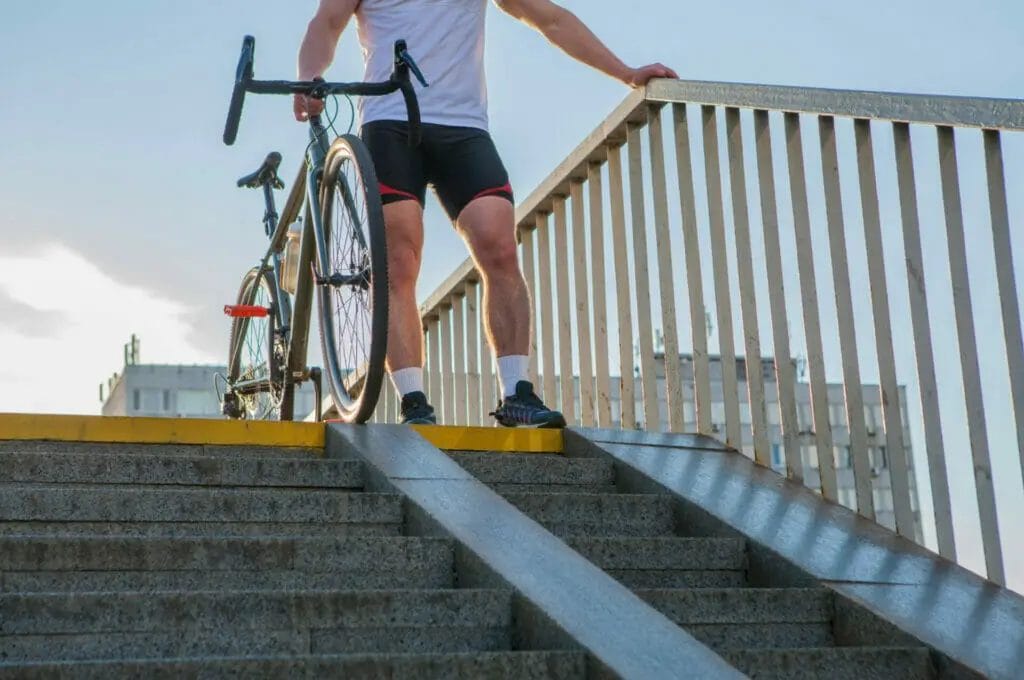Last Updated on December 26, 2023 by Vinson Lozano

Understanding GPS and GPX
How GPS works
Before delving into the details of GPX, it’s important to have an understanding of the Global Positioning System (GPS). GPS is a space-based navigational system that utilizes a network of satellites in orbit around the Earth to pinpoint your location on the planet. Through trilateration, which measures the distance between the receiver and at least three GPS satellites in range, your GPS device can determine your exact location on a 2D or 3D map.
Overview of GPX file format
GPX, which stands for GPS Exchange Format, is a type of XML file format used for storing and sharing GPS data. This data can include waypoints (points of interest), routes (sequential waypoints), and tracks (the path you have traveled). The purpose of GPX files is to allow for easy exchange of geographical data across different platforms and devices, without any compatibility issues.
By creating a custom GPX file, you have the ability to personalize your routes and experiences based on specific needs and preferences. Not to mention, you can improve the accuracy of your travel plans by including exact waypoints and routes. Sharing your routes with others or downloading routes from the community is made convenient, and you can archive all your travels for reminiscing or future reference. With the versatility of GPX files, you can easily use them across various devices and platforms without any issues.
Gathering Necessary Tools
GPS device or mobile app
To make use of GPX files, you’ll need a GPS device or mobile app that allows you to receive GPS signals. Fortunately, many GPS devices and mobile apps are available in today’s market, with varying features and price ranges. Before purchasing a GPS device or mobile app, be sure to determine your specific needs and preferences to find the right fit for your travel plans.
GPX file editing software
To edit or create your own GPX files, you’ll need software capable of handling XML files, such as a GPX editor. While there are many free and paid options available online, some popular choices include GPSBabel, GPX Editor, and QGIS. These programs offer a range of features, including the ability to create, edit, and merge GPX files, as well as convert GPX to other file formats.
By having both a GPS device or mobile app and a GPX file editing software, you can easily plan your travels with customized routes and waypoints. With a little pre-planning and organization, you can take full advantage of the benefits of GPS and GPX for a more personalized and accurate travel experience.
Planning Your Route
Researching and selecting waypoints
Once you have your GPS device and editing software, it’s time to plan your route. One way to do this is by researching and selecting waypoints ahead of time. Waypoints are specific locations you want to visit or pass by on your trip, such as landmarks, rest areas, or scenic viewpoints.
To research and select waypoints, start by considering your travel goals and interests. Do you want to see historical sites, natural wonders, or cultural landmarks? Once you have an idea of what you want to see, search online for popular attractions and destinations along your desired route.
Next, use your editing software to add these waypoints as markers on your GPS device or mobile app. This will help you stay on track and ensure you don’t miss any important stops along the way.
Using GPS data to create a route
Another way to plan your route is by using GPS data to create a custom route. This involves using your editing software to create a GPX file of your desired route, which you can then upload to your GPS device or mobile app.
To create a custom route, start by importing your starting and ending points into your editing software. From there, add any desired waypoints along the way and adjust the route as necessary to ensure the most direct and efficient path.
Using GPS data to create a route allows for more personalized and accurate travel experiences. It also enables you to avoid potential road closures or traffic hazards, ensuring a smoother journey.
With these route planning tips and the necessary tools, you can make the most of your GPS device and GPX files for a customized and enjoyable travel experience.
Creating a GPX File
Importing waypoints into GPX software
To create a custom route for your GPS device or mobile app, you need to create a GPX file. This involves importing your desired waypoints into GPS editing software. Start by opening your chosen editing software and importing the waypoints you selected in the previous step. These can be entered manually or imported from a pre-existing file.
Organizing and labeling waypoints in the file
After importing your waypoints, it’s important to organize and label them in the GPX file. This will make it easier to follow along your planned route. Organize waypoints according to the route and set labels that describe each waypoint, such as the name and location. You can also adjust the order of the waypoints to account for any changes in the route or travel plans.
Once your GPX file is complete, you can upload it to your GPS device or mobile app and begin your customized travel experience. By taking the time to carefully create your route and GPX file, you can maximize the potential of your GPS device and ensure a smooth and enjoyable journey.
Editing the GPX File
Adding or removing waypoints
If you need to modify your route, you can easily add or remove waypoints from the GPX file. Open the file in your GPS editing software and select the appropriate option for adding or removing waypoints. Once you make the changes, remember to save the file before exporting it.
Modifying waypoint attributes
Sometimes you may need to modify the attributes of your waypoints, such as changing the name or location. Select the waypoint in the GPX file and adjust the settings as needed. You can also modify the order of the waypoints to align with your updated travel plans.
To ensure that your GPX file is accurate and up to date, double-check all modifications before exporting the file. Once you have made all necessary edits, save the file and export it to your GPS device or mobile app.
With these editing capabilities, you can create a route tailored to your specific needs and preferences. Take the time to customize your GPX file to maximize the potential of your GPS device and ensure a successful journey.
Saving and Exporting the GPX File
Once you have edited your GPX file to your liking, it’s time to save and export the file for use on your GPS device or mobile app. Follow these simple steps to ensure a smooth exporting process:
Choosing a suitable file name and location
Before exporting your GPX file, ensure that you give it a suitable name that is easy to identify. Consider including information about the route or the date to assist with organization. It’s also important to choose a location on your computer that is easily accessible and where you can find the file when you need it.
Exporting the GPX file for use
Once you have named and saved the GPX file, you can now export it for use on your GPS device or mobile app. Connect the device to your computer and open the GPS software. Select the option to import the GPX file, and locate the file you saved earlier. Once you have imported the file, you can safely disconnect your device and begin using the newly edited route.
In conclusion, saving and exporting your GPX files is crucial to ensure that your device has the most up-to-date and accurate information for your journey. Take the time to properly name and save your files, and follow the exporting steps carefully for a successful import.
Using the Custom GPX File
Now that you’ve successfully saved and exported your custom GPX file, you can start using it on your GPS device or mobile app. Here’s how you can transfer the file and use it on your device:
Transferring the GPX file to a GPS device
Connect your GPS device to your computer and open the device’s file explorer. Locate the folder where you want to store the GPX file, and drag and drop the saved file into the folder. Alternatively, you can use the GPS software to import the file directly to your device. The file should now be available for use on your GPS device.
Using the file with mapping software and apps
You can also use your custom GPX file with mapping software and mobile apps. Import the file into the software or app, and you should see the customized route displayed on the map. Some popular apps include Google Maps, Gaia GPS, and AllTrails.
By following these simple steps, you can easily use your custom GPX file to help you navigate and explore on your next adventure.
Troubleshooting and Tips
Common issues and how to fix them
While creating and using custom GPX files, you may encounter some issues. Here are some common problems and their solutions:
- File not importing: If you’re having trouble importing the file into your GPS device or software, make sure the file format is compatible. Some devices may only accept certain file extensions, so check your device’s user manual for more information. Additionally, make sure the file is saved in the correct location or folder on your device.
- Incorrect route: If your customized route isn’t displaying correctly on the map, double-check that the waypoints and tracks are placed accurately. You may need to adjust the coordinates or move the markers to the correct location. Additionally, ensure that you’re using a map or software that supports the GPX file format.
- Incomplete or missing data: If your GPX file is missing key information, such as elevation data or route directions, you may need to edit the file in a software or app that supports GPX file editing.
Tips for creating accurate and functional GPX files
To ensure you create the most accurate and functional GPX files, follow these tips:
- Use high-quality maps or satellite imagery when creating your custom route. This will help you accurately place waypoints and tracks, and avoid any potential errors or detours.
- Double-check your coordinates and ensure they’re accurate. Inaccurate coordinates can lead to incorrect routes or missing waypoints.
- Use clear and concise names for waypoints and tracks. This will help you quickly identify and navigate through your custom route.
- Regularly save your work and create backup files. This will help you avoid losing any progress or data, and allow you to easily restore previous versions if needed.
By following these tips and troubleshooting steps, you can create and use customized GPX files with ease and efficiency.
Conclusion
Summary of the process
In summary, creating and using customized GPX files can be an efficient and accurate way to navigate through various routes and outdoor activities. To create a GPX file, start by selecting and downloading a software or app that supports the GPX format. Next, use high-quality maps or satellite imagery to create and customize your route, adding waypoints and tracks as needed. Finally, save your work regularly and create backup files to avoid losing any data.
If you encounter any issues when using your GPX file, troubleshoot common problems such as incorrect routes or missing data. By following the tips provided in this article, you can create functional and accurate GPX files.
Further resources and references
If you want to learn more about creating and using GPX files, there are several resources available online. The official GPX website offers a wealth of information and resources for users, as well as lists of software and apps that support the GPX format. Additionally, many outdoor and navigation-focused websites and forums offer tutorials and user guides for GPX file creation and use. By taking advantage of these resources, you can become a pro at using customized GPX files in all your outdoor activities.